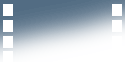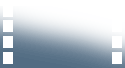
Kindle Download Instructions
You can download a fic to your Kindle with or without the free "Kindle for PC" program from Amazon, but I do recommend it. It's an easy way to organize your books and fanfics, plus the little blue book icon looks really nice (much better than the weird little icon that says your computer can't find the right program to open your file...however, that spiteful icon will still work too). Don't let the length of the instructions scare you, because they're actually really easy. I'm just spelling it out for the computer illiterate like me :)
Using Kindle for PC
( you only have to do this once)
1. Get the "Kindle for PC" program from Amazon.com (click here).
2. Click the blue "Download Now" button and a page will pop up with instructions.
3. A "Kindle for PC" installer will appear on your desktop. Double click on it, and then click "Run"
4. A "Kindle for PC" short-cut should then appear on your desktop. Double click, and then register yourself.
Your Archived Items should now have changed from zero to however many books you have on your Kindle (possibly only the books you bought from your Amazon account, not sure about
any others). Your Home tab will probably only show 3 free books (Aesop's Fables, Pride & Prejudice and Treasure Island) from Amazon. But once you download the fanfic, this is where you'll find them.
Download Fanfic to Kindle:
1. Click onto "Kindle Download" from the fanfic page.
2. Click "Save File"
3. A blue book will appear on your desktop (or wherever your downloads go) with the title of the fic and the author's name.
4. Double click onto the blue book and your Kindle for PC will open. That fic will now be added under your Home tab, and any other fanfics that you download as well.
5. Turn on your Kindle and plug it into your computer using the USB cable they provided for you (it's part of your Kindle power cord, pull off the AC adapter and you'll find it underneath).
6. Eventually a window should open asking what you want to do. Select "open folder to view files", then double click onto 'documents'. All your books should be there. Keep the 'documents' screen open.
7. Go back (step 3) to the blue book (the fanfic). Right-click on it, then choose copy.
8. Go back to Kindle 'documents' screen, (step 6) right-click anywhere on it, then choose paste.
9. You should now see the fanfic title amongst your other books. You won't be able to see it on your Kindle unit until you unplug it from the computer, but as long as you see it on your Kindle 'documents' screen you should be good.
Without Kindle for PC:
1. Click onto "Kindle Download" from the fanfic page.
2. Click 'Save File"
3. A weird icon will appear on your desktop (or wherever your downloads go)
4. Turn on your Kindle and plug it into your computer using the USB cable they provided for you (it's part of your Kindle power cord, pull off the AC adapter and you'll find it underneath).
5. Eventually a window should open asking what you want to do. Select "open folder to view files", then double click onto 'documents'. All your books should be there.
6. Go back to the weird icon (the fanfic). Right-click on it, and then choose copy.
7. Go back to Kindle 'documents', right-click, then choose paste.
8. You should now see the fanfic amongst your other books. You won't be able to see it on your Kindle until you unplug it from the computer, but as long as you see it in 'documents' you should be good.
Fuffy & Kindle...a match made in heaven. Enjoy!